When the standard installation procedure defined in the program manual https://wordpress.piztu.org/manual-do-aplicativo-piztu/ fails, we proceed with this alternative approach:
1. Download Python
a. Go to the Python website: https://www.python.org/
b. Download the latest available version of Python. At the time of writing, it’s version 3.13.7.
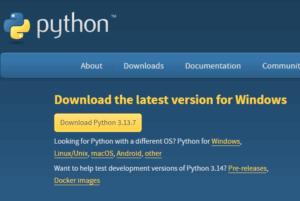
2. Install Python

a. Check both boxes: “Use admin privileges when installing py.exe” and “Add python.exe to PATH”
b. Click “Customize installation”
In the next window, keep all the default options, so you just need to click the “Next” button
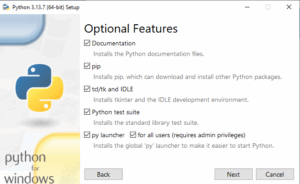
On the next screen, select “Install 3.13 for all users” and “Download debugging symbols,” keeping the 4 default options selected. Finally, click “Install”

Once the installation is completed, verify that both Python and PIP are installed. Open a terminal (Windows + R and type cmd)
python –version
(the system will respond with Python 3.13.7)
pip –version
(the system will respond with pip 25.2 from C:\Program Files\Python313\Lib\site-packages\pip (python 3.13)
3. Manually open port 8000
Since the Zettlr API communicates with the internal HTTP through port 8000, we will need to open it. On some devices this process is done automatically, while on others it’s not, so we will manually open it:
a. Press the Windows + S key combination and type “Firewall”, then select “Windows Defender Firewall with Advanced Security”
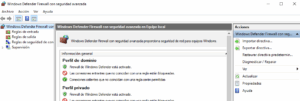
b. In the Firewall window on the left panel, click on Inbound Rules. Then in the right panel select New Rule. Choose port and click next.
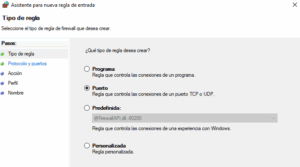 Select TCP and write 8000 in the Specific local ports field
Select TCP and write 8000 in the Specific local ports field
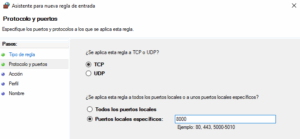
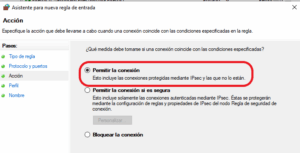
And enter a name, for example, Zettlr_8000. Repeat the process in Outbound Rules.
4. Install the version 25.8.2 of Zettlr, which can be done for both your user account and all computer users without needing to do anything specific beyond clicking next. If a popup window appears indicating that Python wants to make changes to your device, press the Yes button. Once the installation and startup are complete, each time you open the program, it will ask the same question, but you should respond with No (it needs to be adjusted in the programming so that before asking this question, it verifies if it meets the working conditions and therefore has port 8000 open).
5. In the Zettlr application, press the 0.Register_and_download button. First, register by entering your Name, Surname, your email (which will be the username when registering), and the password. Then log in with the email and password and finally press 3. Download scripts and install.
