yt-dlp is a very useful command-line tool for any educator looking to manage multimedia content from various platforms. Let’s see how to install it on the system and a couple of practical examples.
Installation of yt-dlp
The following guide is specific to Debian-based systems (such as Ubuntu or Debian itself):
1. Download the executable
We can directly download the latest version of the executable from its GitHub repository. To do this via the terminal:
cd ~/Downloads wget https://github.com/yt-dlp/yt-dlp/releases/latest/download/yt-dlp
2. Preparation and copy to the system
To make the system recognize it as an instruction (command) accessible from anywhere, we must give it execution permissions and copy it to a directory in the $PATH, such as /usr/local/bin.
# Access as a superuser su root # Give execution permissions to the downloaded file chmod +x ~/Downloads/yt-dlp # Copy the executable to the command directory cp ~/Downloads/yt-dlp /usr/local/bin/ # Return to your regular user exit
3. Verification
You can now call the tool from your user, simply by typing yt-dlp in the terminal.
Examples of use with yt-dlp
1. Obtain a list of video URLs from a channel
If you want to import a set of videos from a YouTube channel to a tool like NotebookLM (or any other that accepts URL lists), you can extract the addresses:
yt-dlp --flat-playlist --get-url "https://www.youtube.com/@HRom/videos"
With the command, you will display all the URLs from the channel, such as:
'https://www.youtube.com/watch?v=AVPAGFTchw0' 'https://www.youtube.com/watch?v=OuQZhYCa_uk' 'https://www.youtube.com/watch?v=tQvuIRNOg54' 'https://www.youtube.com/watch?v=rFYxR6PmJBQ' ... (and so on to have the complete list)
For NotebookLM:
You then insert these URLs into NotebookLM. To avoid inserting them one by one, you can use the following extension for Google Chrome: WebSync – Full Site Importer. Therefore, install the extension.
3. Open NotebookLM and create a new notebook. For this, you can insert the first URL of the videos. You can name the notebook HRom, for example.
https://notebooklm.google.com/
Once the notebook is created, click on the WebSync – Full Site Importer extension and select the HRom notebook.
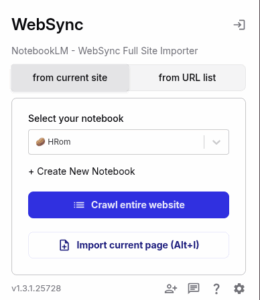
Next, click on the “from URL list” tab and paste the list of URLs, adding up to 50 in each of the notebooks, obtained in step 1. Click on the “Import URLs” button.
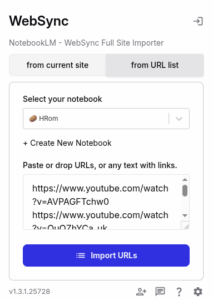
2. Download only the music (audio) from a video
Sometimes, you might need background music without lyrics (like karaoke tracks or instrumentals) to add to your educational videos. You can extract only the audio in MP3 format with the best available quality:
yt-dlp -x --audio-format mp3 --audio-quality 0 -o a-ha.mp3 https://www.youtube.com/watch?v=dQjvXX3oSw8;
Once downloaded, you can import the audio file into your preferred video editor.
