Anki is a powerful learning tool based on flashcards that uses the spaced repetition system to optimize long-term memorization. You can install it on GNU/Linux, Windows, and macOS.
—
1. Installing Anki
As you know, I always document for the latest Debian version, which is version 13 in this case. In this version, the standard installation method does not work, likely due to a compatibility issue with Wayland. Fortunately, you can install the program using a Flatpak package. Let’s see the process.
Install the Flatpak installation manager if you haven’t already:
sudo apt update
sudo apt install flatpakNext, proceed with the installation of Anki:
sudo flatpak install https://dl.flathub.org/repo/appstream/net.ankiweb.Anki.flatpakrefWhen you start the program, you will need to choose the interface language:
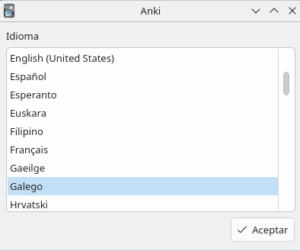
And now you have it available. Leave it open for a moment, as we’ll come back to it for importing the questions:
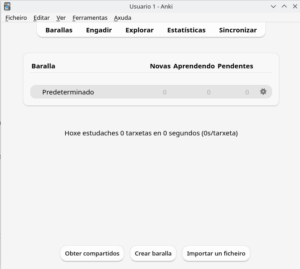
—
2. Create a Notebook and Add Sources to NotebookLM
a. Enter NotebookLM, using your Google account credentials, and create a notebook:
https://notebooklm.google.com/
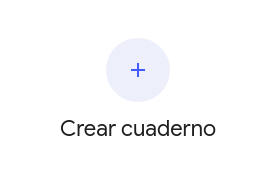
In this example, as a source of information for the notebook, we add the RTVE documentary, in which he studies “La Celestina”:
'https://www.youtube.com/watch?v=ADKBSo_wUK8'
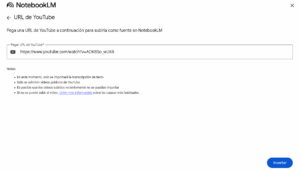
—
3. Prompt to Add to NotebookLM
While NotebookLM already has a card generator and viewer (which is very interesting), we suggest using Anki. Anki not only presents the cards randomly but also focuses on the questions the user has not mastered while relaxing the concepts already acquired, thus optimizing study.
To do this, once you have added the source to NotebookLM, proceed to paste the following prompt to obtain the questions and answers for the study cards:
Act as an assistant specializing in creating Anki flashcards from the input material.
Instructions (Summary):
Apply the Principle of Atomicity: Formulate questions that require only one central idea or specific data as a response. Avoid lengthy paragraph answers.
Integrity and Self-Sufficiency: Ensure each card makes sense on its own. If the material is schematic, complete the answer with fundamental and concise additional information for total comprehension.
Completeness: Ensure each card is self-sufficient, adding concise information if the material is very schematic.
Flow: Maintain the logical sequence of the material.
Typology: Use Question | Answer or, for lists and phrases, Sentence with {{Blank}} | Context (Cloze Deletion).
Strict Output Format:
Structure: One card per line. Do not include introductions or titles.
Separator: | (vertical bar) separates Question and Answer. If the original text contains |, replace it with | in the answer.
Format:
Bold: <b> and Italics: <i>.
Lists: Use <br> for internal line breaks in the answer.
Math: \( ... \) (inline) and \[ ... \] (block).
Chemistry: \ce{...} (MathJax).
Result (only the cards in Spanish):
—
4. Prepare a TXT File with the Result
Copy the result to the clipboard (Ctrl + C) and open any plain text program you have installed (Kate, Gedit, Mousepad, Notepad, etc.). Paste the content (Ctrl + V) and save it as **Celestina.txt**, for example.
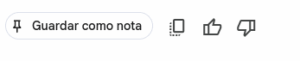
—
5. Import the Questions to Anki
Open the Anki program again. Click on the Decks section and then on “Create Deck,” naming it “La Celestina.”
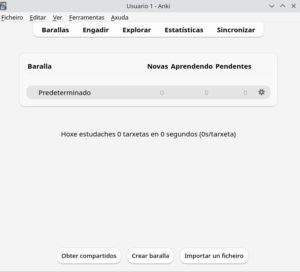
In the same section, click on “Import File.” Keep the default options, except in the Deck section, where you will choose “La Celestina.” Finally, click the “Import” button.
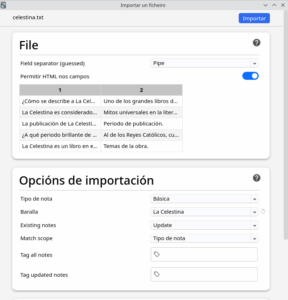
Close the confirmation window to return to the main Anki program. Click on the deck “La Celestina” and then on the “Study Now” button.
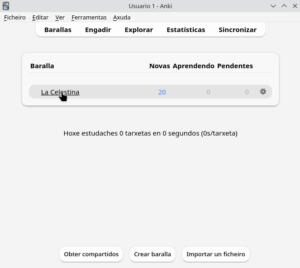
The questions about the video will start to appear. The user reads the question and answers mentally. Then, click the “Show Answer” button and choose one of the options:
- “Again“: To ask again in less than 1 minute (concept not mastered).
- “Hard“: In less than 6 minutes.
- “Good“: In less than 10 minutes.
- “Easy“: To ask again after 4 days (concept mastered).
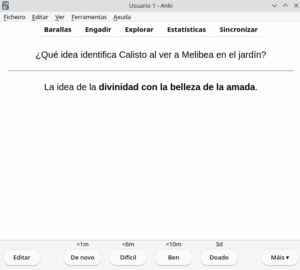
You will now need to explore the options for editing or deleting poorly formulated questions, adding audio notes, etc. Undoubtedly, Anki is a very interesting tool for students.
