Click the “Student Report” button and the following interface will appear:
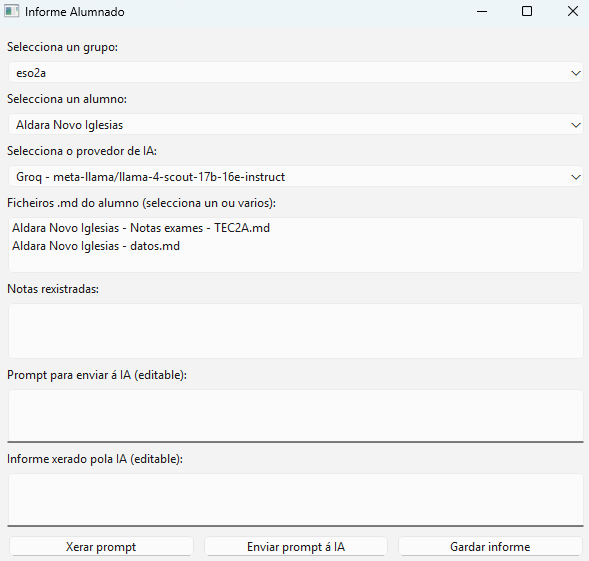
The first step is to select the group. You will notice that the script already filters the students of that specific group. Next, choose the AI provider.
Then, select the file with the exam grades. In this example, “Aldara Novo Iglesias – Exam Grades – TEC2A.md”. The grades will appear in the Registered Grades section, as you can see in the following image:
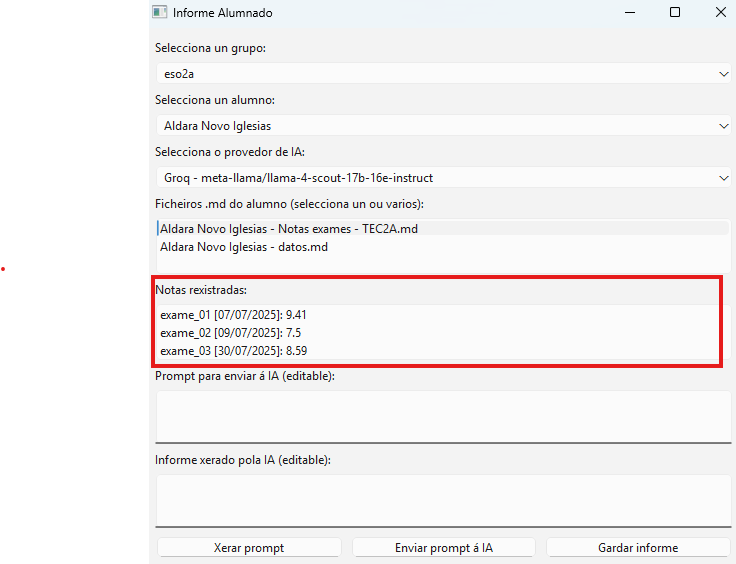
Click the “Generate Prompt” button. This will be the text sent to the artificial intelligence you selected.
You will see that the student’s name and surname are replaced by the text string “NAME SURNAME1 SURNAME2” to avoid sending identifiable data. The prompt is customizable, allowing each teacher to modify it according to their preferences.

In the final step, you receive the report generated by the artificial intelligence engine. In this fictional example for an imagined student, the result would be as follows:
The academic performance of Aldara Novo Iglesias in group eso2a was:
\- Exam 1: 9.41
\- Exam 2: 7.5
\- Exam 3: 8.59
Average score: (9.41 + 7.5 + 8.59) / 3 = 8.50
Therefore, the academic performance of Aldara Novo Iglesias in group eso2a was 8.50 out of 10.If there is a variation in student performance based on grades, you might receive a report like the following:
The academic performance of Lara Paredes Seijas from group ESO2A shows notable performance in the first two exams, with a score of 8.95 in exam_01 (20/07/2025) and 8.75 in exam_02 (29/07/2025). However, in exam_03 (16/07/2025) she obtained a score of 5.79, indicating a decline in performance in this final exam. The average of the three scores is approximately 7.83, reflecting a good overall level, though with room for improvement.
