Download the Piztu Program
Download Piztu from the following link:
For installation, simply follow the steps and continuously press “Next” until completion. In the case of installation on the Windows operating system, it may ask if the user wants public and private networks to access the api_multiprocess application, to which you should respond affirmatively.
Start Editing: Compatibility with Obsidian and LibreOffice
Once the program is downloaded and installed, you can start editing notes, relating them to each other, and adding images, hyperlinks, etc.
This interrelation between notes allows for the Zettelkasten methodology, which is an excellent way to keep information organized and easily retrievable. If you search for “Zettelkasten” on YouTube, you will find many explanatory videos.
Another feature of Zettlr is that it edits in Markdown. This ensures that you will always have your data available, as they are plain text files with the extension .md that you can open with any editor (such as Notepad, Gedit, Kate, or TextEdit). Since the information is not stored in a database, you will never lose access to your notes. This is a great advantage for those seeking free and simple tools.
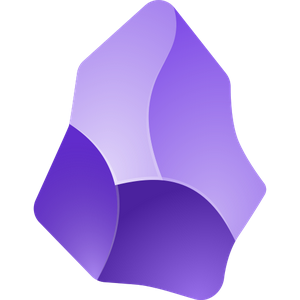
Since Zettlr generates plain text files, it is compatible with Obsidian and LibreOffice, which supports Markdown from version 25.08 onwards.
As Zettlr currently does not have a version for mobile devices, you can use Obsidian to view or edit your notes. However, it is important to note that in the Obsidian version, you will not have access to Piztu’s tools, as these are specifically programmed for Zettlr, which is open-source software, unlike Obsidian.
Create the Workspace
On the drive of your choice, create a new folder using the Windows file explorer. All your notes, student data, etc., will be saved in this folder. Once the folder is created, return to Zettlr and click on “Close Workspace” that you have active and then click on “Open Workspace…”.
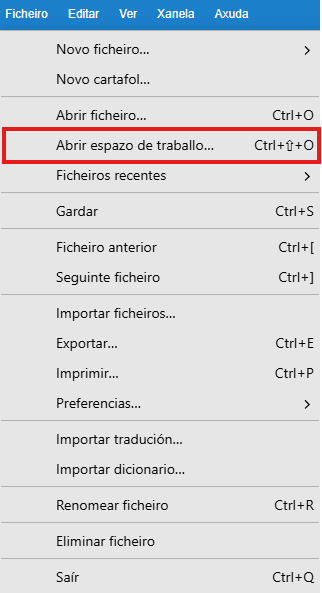
After opening the program, the left column will be empty, and on the right, you’ll see the script “00._Registration_and_Download”. This script will allow you to register in the Piztu virtual classroom and download the program’s utilities. In the next step, we will explain how to do this.
