Managing Files
Although the Piztu application already creates a data note for each student, it’s useful to have a system for creating as many notes as we want, such as: notes by subject, classroom annotations (absences, homework, behavior, participation, the notebook, etc.).
I am convinced that recording a correction or a calling out makes these actions more significant to the student, especially if they are reflected in tutoring reports. Oral corrections carry much less weight.
For example, we can create a file for notes on the subject of Technology. To do this, click the 03. File Manager button.
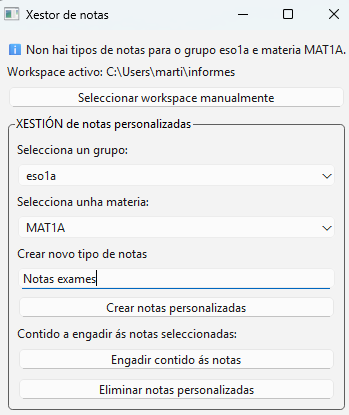
The script creates a note for each student in ESO1A and for the subject MAT1A.
Additionally, if you wish, you can add common text to all the notes you select. For example, you can input the text “Math exam notes”.
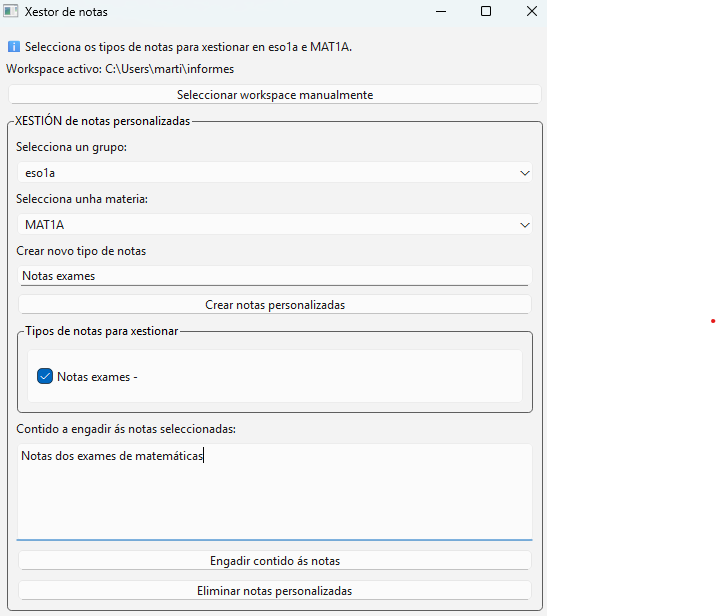
In the left column, we can see that a note for the math exams has been created.
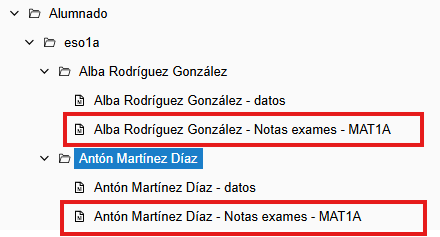
If we open the notes, the following will be displayed:
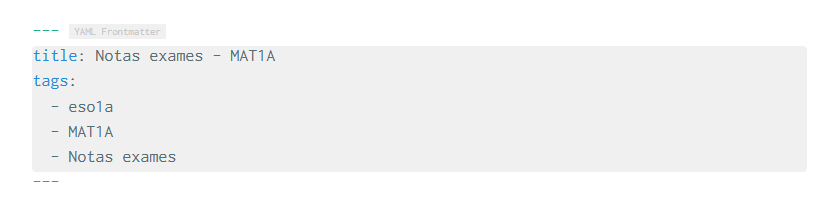
You can see that in the “title” tag, the personalized text you added earlier appears.
The script also allows you to delete template notes. Of course, you can also delete them manually from the file tree.
